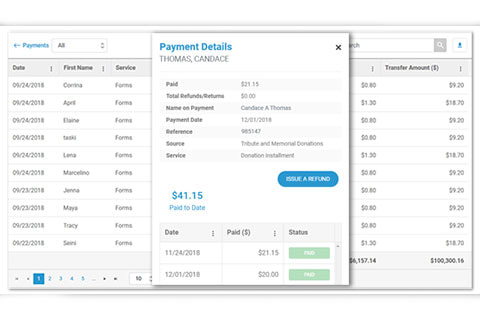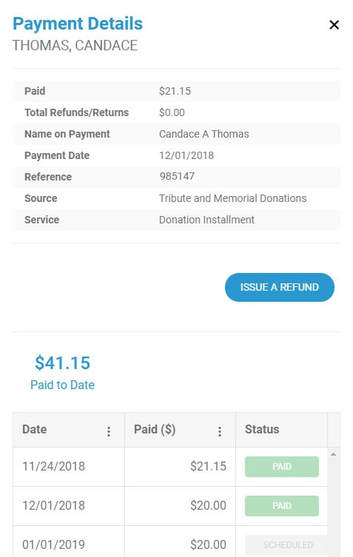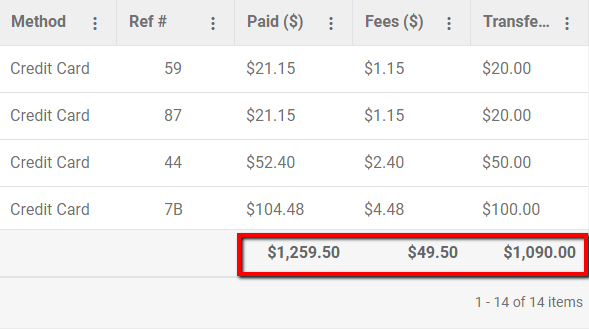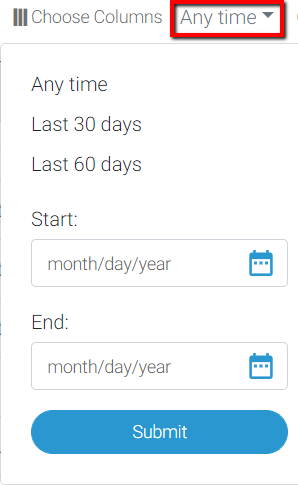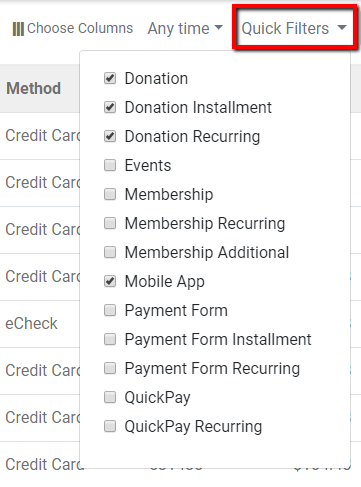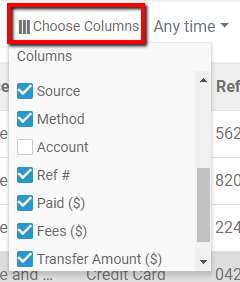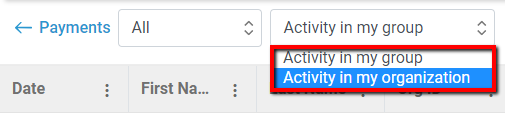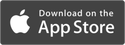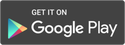|
The all-new All Payments report has an updated look and feel that makes it cleaner and more user friendly. The report provides administrators with a bird’s-eye view of their organization and more detailed way to manage transaction-level data. Admins can easily view and manipulate data – without having to export to Excel (which you can still do, of course). If your organization has child groups, such as chapters or clubs, you can also see and sort transactions from your child groups in the same report. This report and its features are available on all subscription plans.
Key improvements
Powerful search functions Quickly parse organization data by utilizing search options like payment amounts, partial names like a last name only, and payment source. Every field displayed is searched, so if you enter in "30" in in the search box, you can rest assured that whether it appears in the date, is part of a string in reference numbers, or is shown in any other field, it will be listed in records returned. Enter your search terms in the search box located in the upper right side of your report, then click the magnifying glass icon to return results.
Comprehensive accounting summary and functions
The report displays all your organizations transactions, and where admins have the permissions, they have convenience of issuing refunds from the same screen. Filter by payment type, and view payment details such as schedules of recurring and installment payments by simply clicking on a record. A detail screen will appear on the right-hand side. From there, an admin can view the status of payments without having to navigate away from the initial report.
In one location, you can view complete running totals for payments, fees, and total transaction amounts for your entire organization.
Totals for your transaction data for the date range selected (not just page totals) is located at the bottom right of your All Payments report.
Improved date range search
Date parameters default to "any time," which is the time your organization began collecting funds on memberplanet to the present, so you start off by seeing the complete transaction information for the history of your group. The dropdown menu allows you to modify the date range, choose from other options, such as the last 30 days, or enter a specific date range. Click on the dropdown menu labeled Any Time at the top of the report to adjust date range.
Quick Filters
These filters provide the ability to display payment activity by type of payment (installment or recurring) or memberplanet service such as events, donations, membership, and more to give you specific transaction details by source. Click on the Quick Filters dropdown menu at the top of your report to check off any combination of filters.
User-controlled view
The column data of your All Payments report is also configurable so you can show and hide data fields according to your viewing preference. Drag and drop columns to customize your report layout, and set column data to sort by ascending or descending. You can also lock columns to make it easier to view data as you scroll horizontally. Click on Choose Columns along the top of the report to add or remove column data, and to lock columns.
Parent/child report
Organizations that have a child groups such as chapters, clubs, or units, can now view all data for their child groups in one consolidated report. The All Payments report default setting is Activity in My Group, which will isolate your group’s records. To view all records, including activity in your child groups, select Activity in My Organization.
If you wish to view the former All Payments report, don't worry it's still available to you. Just click on the Former All Payments report link near the top of the page and you'll be directed back to it.
Log in to check out the new report or visit our Support Center to view the full All Payments report documentation. Updated since original publication on 8/21/18.
0 Comments
Your comment will be posted after it is approved.
Leave a Reply. |