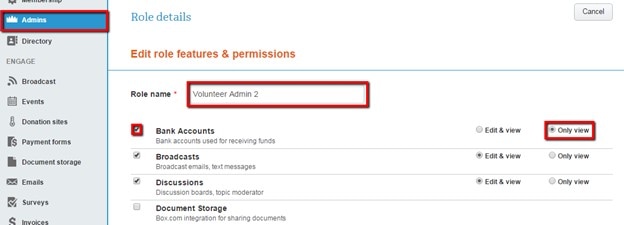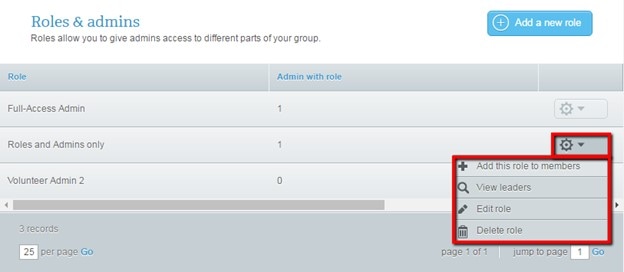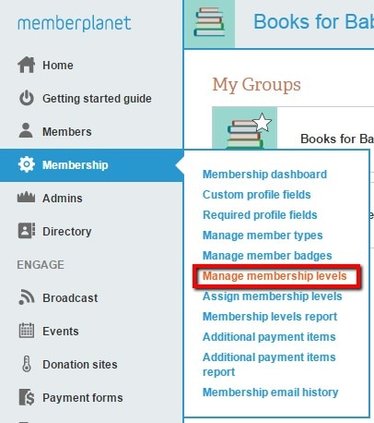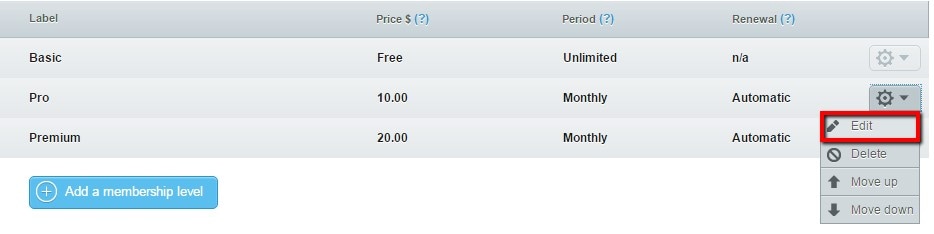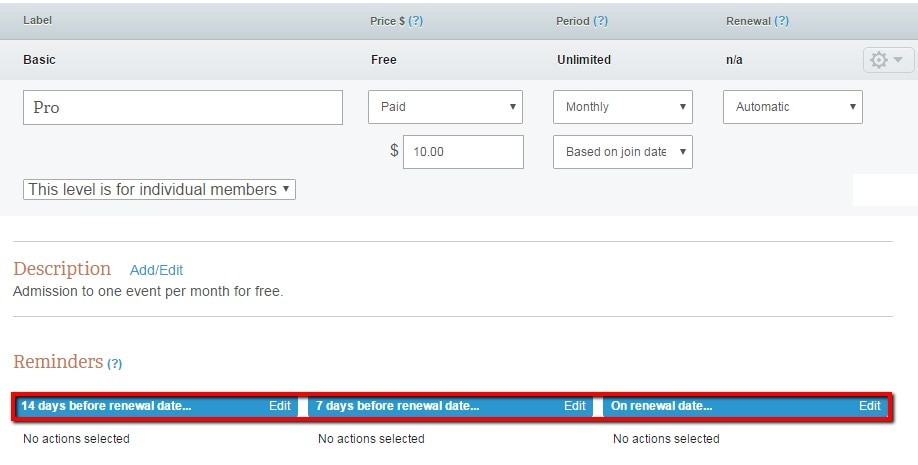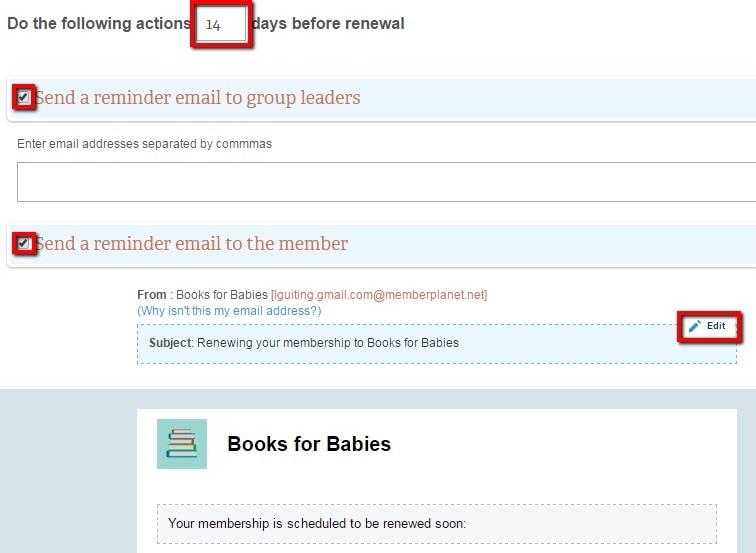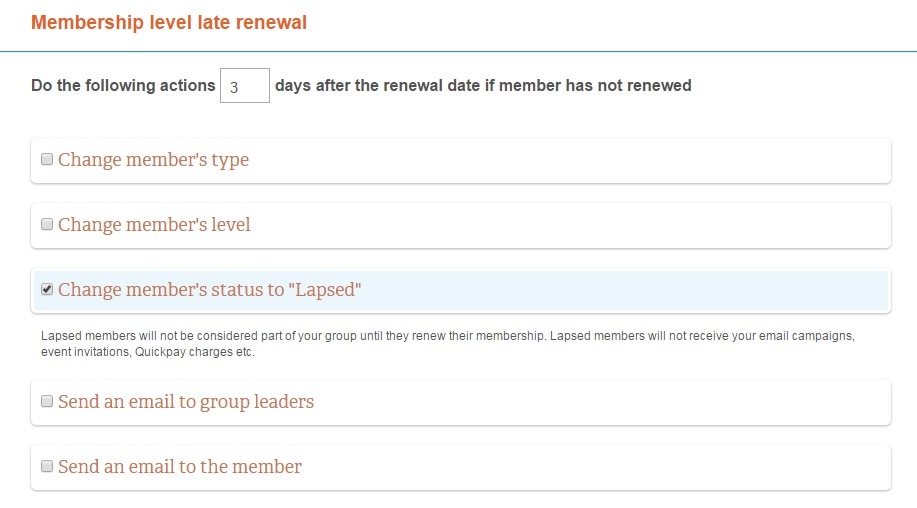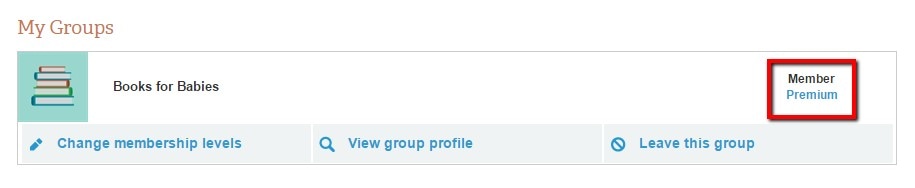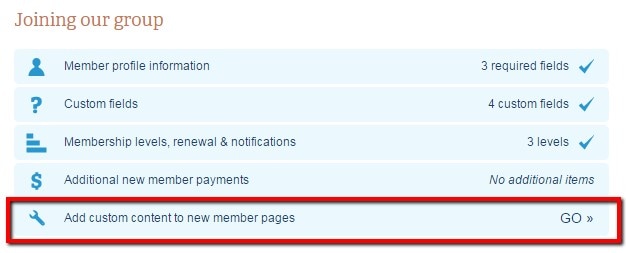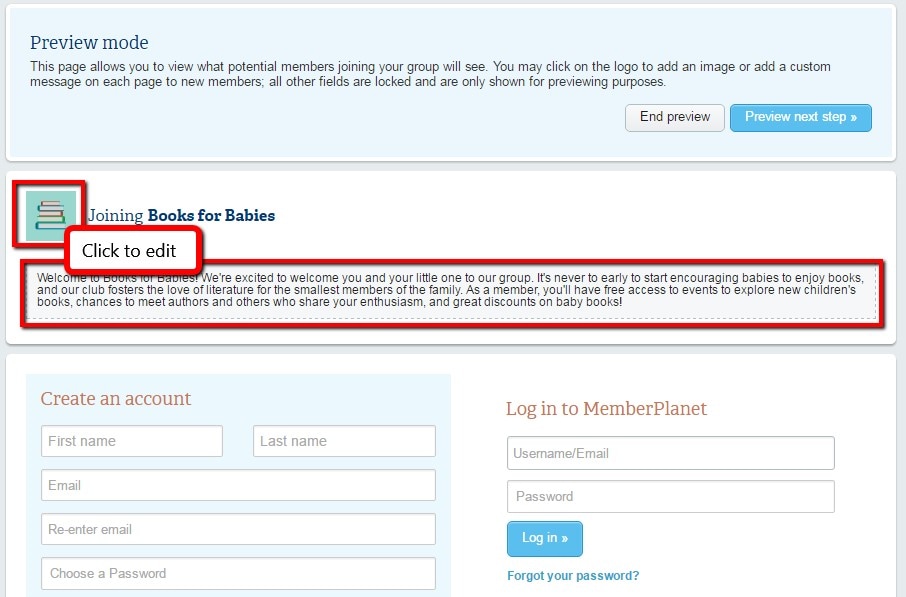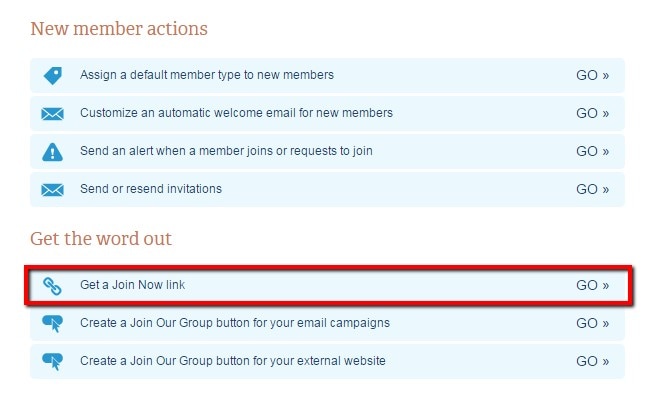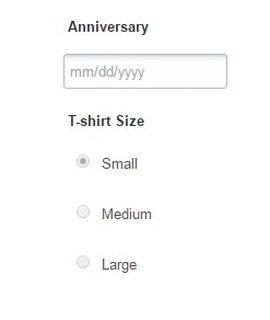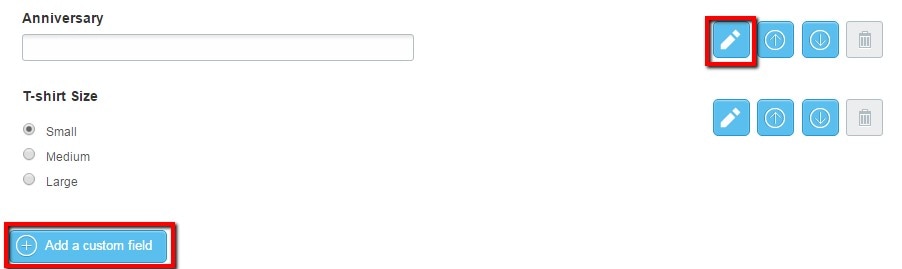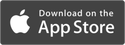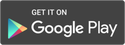|
Managing members is what we do best – and we’ve been optimizing our platform’s features so group leaders like you don’t have to sweat this stuff. We’ve created a whole new role management feature for assigning admin roles, as well as easy-to-access links for both admins and members that customize the member home page and join process. Check out the features and enhancements that have been recently released:
Assign, Create, and Edit Admin Roles In the world of productivity, delegating work to your group’s admins is just as important as doing the work yourself. One way to effectively do this is by assigning and editing admin roles. This ensures that those you’ve tasked with managing your group have access to the tools they need. For example, you may want to give one of your admins access to create email campaigns without giving that person access to your group’s finances.
How Do I Assign and Edit an Existing Admin Role?
Improved Member Level Renewal Emails Everyone could use a friendly reminder now and then. We typically receive a phone call reminder about a doctor’s appointment booked in advance, or an email that the phone bill is due in a week. Membership renewals are the same way, and we’ve taken care of all the heavy lifting so admins can set up automated email reminders for specific member levels and time frames. To schedule up to three email reminders per paid membership level before a member’s renewal date: 1. Hover over the Membership module in the left navigation sidebar 2. Click Manage Membership Levels in the submenu 3. Membership levels will display. For the paid level you choose to edit, select the gear icon and click Edit from the drop-down menu 4. In the Reminders section, select a time frame to edit. The default is set to no automated reminder, so an action must be selected to activate this feature 5. Admins can edit the number of days before the renewal they’d like to send out a reminder 6. Check the boxes to specify who receives the email reminder: group leaders, members, or both. For group leaders, you will need to enter their email addresses 7. Admins can also edit the reminder email’s subject and part of the body What happens when members are late to renew? You’ll likely have to pause their membership until they do renew, which means changing their level, removing them from email campaign lists, event invitations, and more. Doing all this manually is asking for a headache, but fortunately, you can set this up to happen automatically. Simply follow the same steps as above, but instead of the Reminders section, select the Late & Missed Renewal section. Admins have a number of options to choose from, including Change Member’s Status to “Lapsed” and Send an Email to the Member. Added Member Level to the Member Homepage As soon as your members log in, they can now see their member level displayed, and it serves as a quicker way to go directly to their account details. Clicking on their member level will give them access to view payment schedules, their renewal date, and other membership levels. They can also click anywhere else on the module to expose quick links to Change Membership Levels, View Group Profile, and Leave This Group. Added Link to Customize the Join Group Pages on Membership Dashboard To give new members the best experience in joining your group, we consider it a best practice to customize the join process. That means using your group’s branding in the join email and including a message that emphasizes the value of joining. We’ve added a quick link to the Membership Dashboard so admins can get to the customization process faster. 1. On the left navigation sidebar, select Membership 2. In the Joining Our Group section, select Add Custom Content to New Member Pages In this preview mode that displays what new members will see, admins can change the logo and add custom messaging. Added a Short URL for Join Now Button We realize there are many ways to get new members to the join process. Admins can send an email with a Join Now button or post a Join Now button to their website. But for those times when they want to send new members a link instead of a button, we’ve created a short URL that can be used anywhere, including posting to social media or sending a text to view on mobile. 1. On the left navigation sidebar, select Membership 2. In the bottom section Get the Word Out, select Get a Join Now Link 3. A short URL will be provided in the pop-up overlay. Copy to Clipboard and get the word out Added New Custom Field Types: Date, Radio Button The best time to collect info from your members is during the join process, because that’s when they’re most engaged. This is the perfect time to collect custom info needed from the start, so you won’t have to hunt members down for it later. To make it easier to organize your custom data, we’ve added two new custom field types: date and radio button.
How to edit or select custom field types: 1. On the left navigation sidebar, select Membership, then click Custom Profile Fields 2. To edit an existing custom field, select the pencil icon, or click the +Add a Custom Field button to create a new field 3. In the Type drop-down menu, select the desired input field 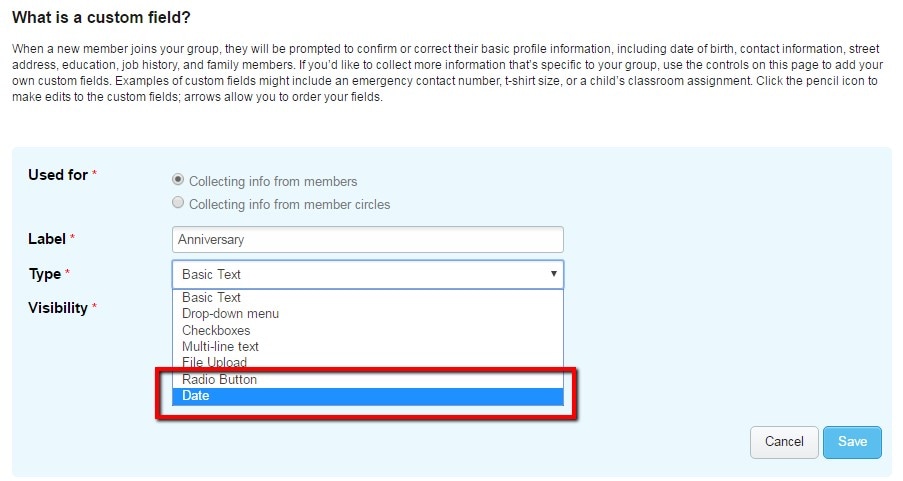 Mobile App Enhancements Members now have the ability to access their member card in offline mode after they’ve downloaded it for the first time. We’ve also streamlined and updated the app navigation menu for a more intuitive display. Ready to make the most of managing your membership? Log in to memberplanet to explore these new enhancements. We welcome suggestions on how we can improve memberplanet to help simplify your life. Email us at [email protected].
0 Comments
Your comment will be posted after it is approved.
Leave a Reply. |