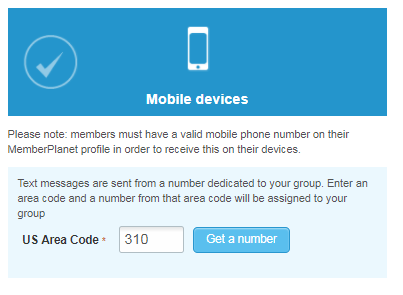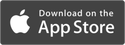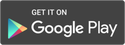|
The average person checks his or her cellphone 47 times per day, and 80 percent of emails are opened on mobile devices. PTA leaders can use these stats in their favor by optimizing their communication for mobile – the channel that their members are likely using the most. This is where Broadcasts come in, and why this feature was created in the first place. Sending a Broadcast or short message is ideal when leaders need to send announcements, event updates, or reminders, allowing PTA leaders to connect with admins, members, and contacts. It’s one of the best ways for volunteer leaders to take advantage of today’s technology and provide up-to-the minute information. A Broadcast is a short message that can be sent via email and/or text messaging. This feature saves time by allowing PTA admins to draft a message once and send or schedule it both via email and text. SMS text messages also have the option to be sent through a custom mobile number. How to set up a Broadcast 1. On the left navigation bar, click Broadcast 2. Select the New Broadcast button on the top right 3. Enter a title Note: This will appear as a subject line for email recipients. It will not be seen in the SMS text message format. 4. Type your message 5. Next to When*, use the dropdown menu to specify a delivery time In the Delivery section, both text and email are selected by default. Make sure to de-select either if you prefer one communication method. Broadcasts will always show up in a member’s news feed on the mobile app, even if you disable text or email announcements. Set up a custom mobile number Volunteer leaders can send SMS messages from a customized mobile phone number on Pro and Premium subscription plans. This helps cut down on unread messages, as it allows members to save the number you’re sending the message from. To set up a custom send number while setting up your delivery method: 1. Enter your preferred U.S. area code in the text box, then click Get a Number 2. An auto-generated phone number will then be assigned with your chosen area code Give this to your group members to save in their address book, so whenever they receive a Broadcast, they’ll know it’s coming from your group. Choosing recipients 1. Click Choose Recipients Choose to send your message using one of the five options along the top of the screen
2. After you have chosen your recipients, click Next 3. Review and confirm your message details, then click Confirm & Send Broadcasts are an ideal way to maintain simple and brief communication paths between volunteer management and members. Draft, schedule, and send both email and SMS text messages in just a few clicks. Log in to get started. PTA Simplified is a series of tips for PTA and PTO leaders to get the most out of a powerful association management system – to manage, engage, and grow their membership all year long.
Updated since original publication on 11/17/2017.
0 Comments
Your comment will be posted after it is approved.
Leave a Reply. |