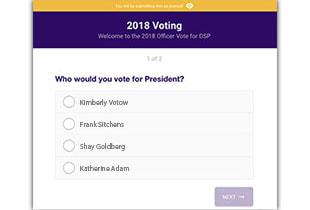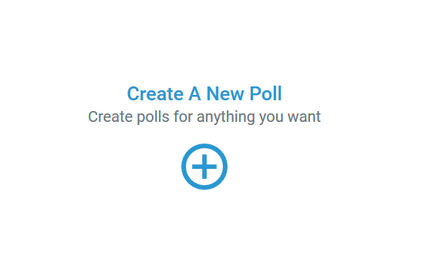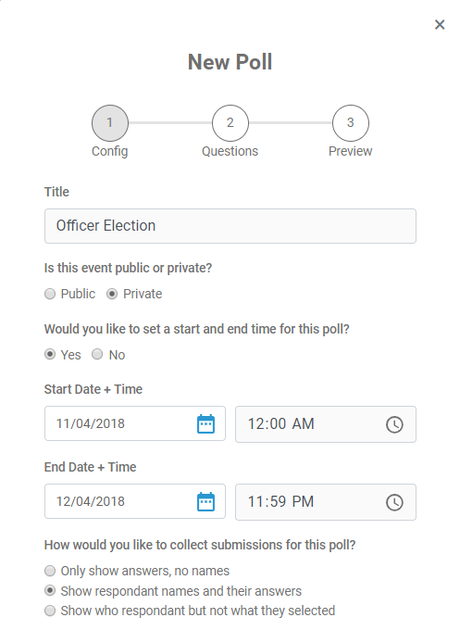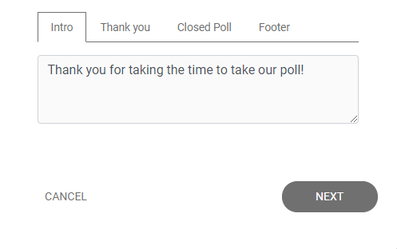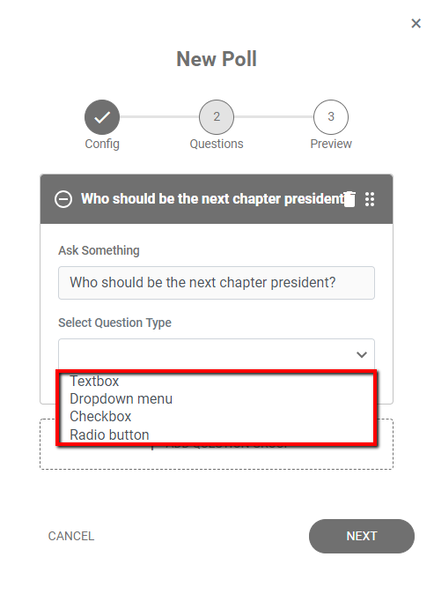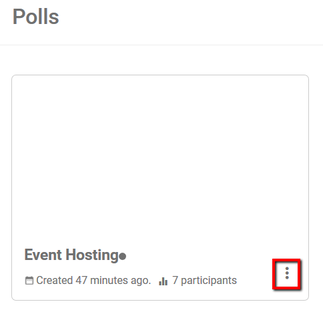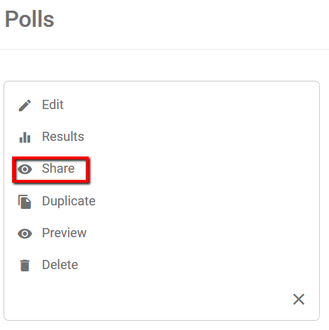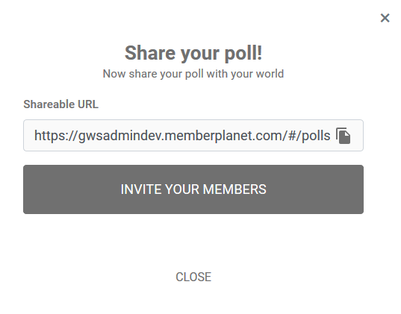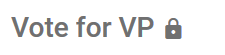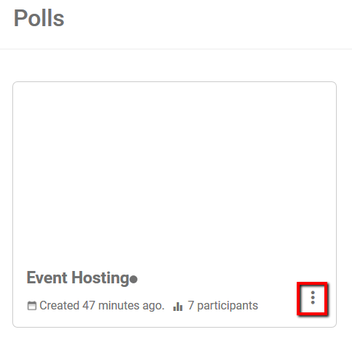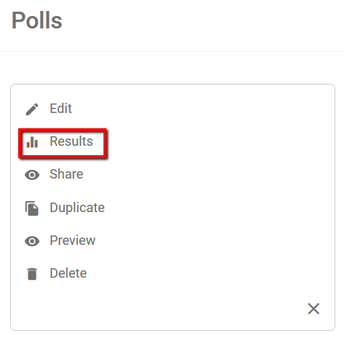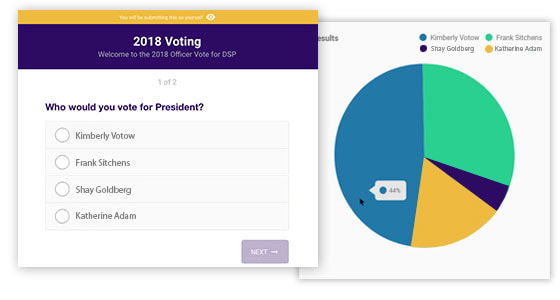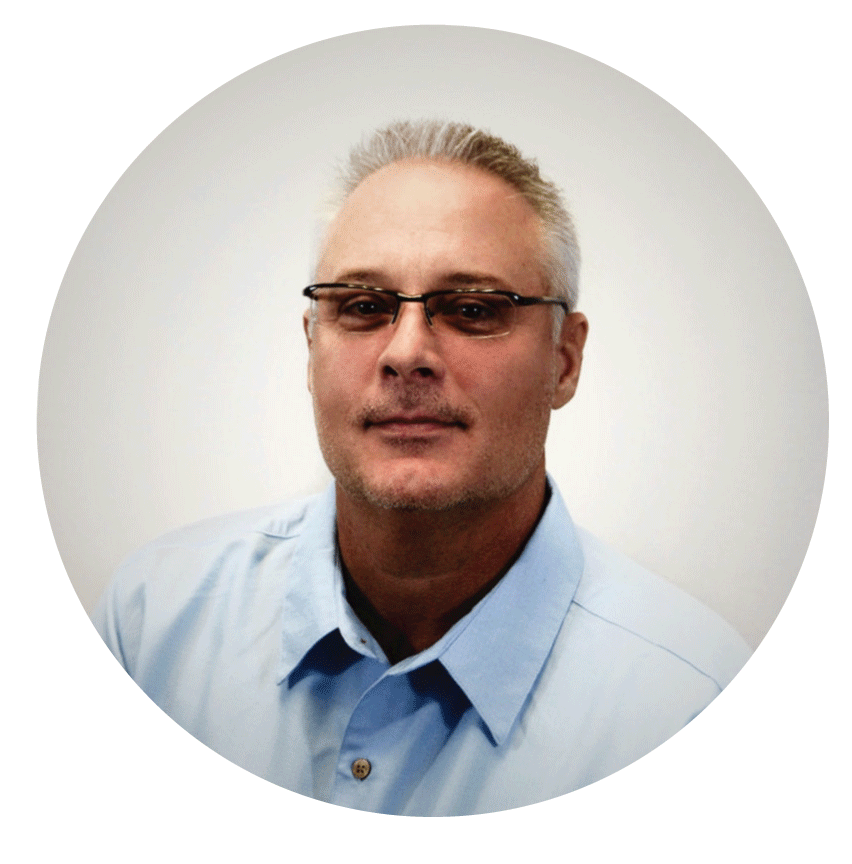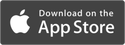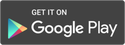|
Facebook and Instagram polls are great for social engagement, but don’t quite cut it for official voting functions. Our new polls tool is useful to all organizations by allowing them to facilitate secure, professional voting for officer elections, awards, or other ballot and election-oriented tasks. We offer much more customization and useful features – such as the ability to include more than one question – than polls on social media. Administrators have the flexibility to customize who is qualified to take a poll, start and end times to access the poll, as well as the data displayed in real-time results. Note: If you are on an Enterprise plan, or belong to a chapter or club whose national or headquarters level has a partnership with memberplanet, you will have access to the polls feature. To get started, log in to memberplanet and follow the steps below to create, share, and view results for a poll. How to create a poll
3. Create a title for your poll, and answer the questions about what type of poll you’re creating:
Note: Private polls can only be viewed by invitation. Those who are not on the participant list will not be able to view the poll, even if someone attempts to share the URL.
4. Add any specific messages or instructions for the following:
5. Click Next to continue 6. Enter your poll question 7. Select the question type from the dropdown menu:
8. Create the poll answers for the type of question you’ve chosen
Note: You can create as many questions for your poll as needed. There is no limit. 9. Click Next when you’ve completed adding questions/answers 10. Preview your poll and select either Save Draft or Publish when ready How to share a poll or invite participants
3. Click Share 4. Copy and share the URL or click Invite Your Members to select one of three options: Add Manually: Enter the name and email addresses for those you want to share the poll with. Choose From Group: Share the poll with either all your members, your group's contacts, or both. Choose From List: Select members individually from your roster to share the poll with. Note: If your poll is private, you cannot share it via the URL provided. Only those invited to participate can view and take your poll. Anyone who attempts to view the poll outside of your participant list will receive messaging that they do not have access to view the poll. You can easily toggle a poll from public to private by clicking on the lock icon beside the poll name How to view poll results Admins can view poll results in real time without the hassle of waiting for tabulation. The data is presented both as a list of individual responses and as a pie chart for better graphical interpretation of the data.
3. Click on Results 4. Click on any of the question groups displayed or the + symbol to view the poll results for each question 5. Depending on the configuration to create a poll, your results will show:
There is also additional polls functionality that allows them to be paused or deleted, and poll results can easily be exported as an Excel file. View the full polls documentation in our Support Center. If you would like to take advantage of this feature on our Enterprise plan, please schedule a chat with me.
0 Comments
Your comment will be posted after it is approved.
Leave a Reply. |