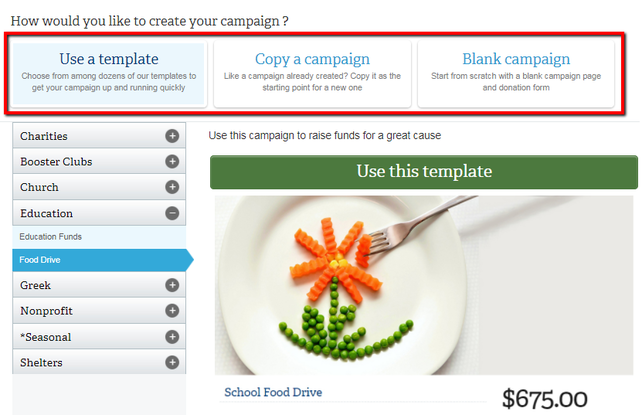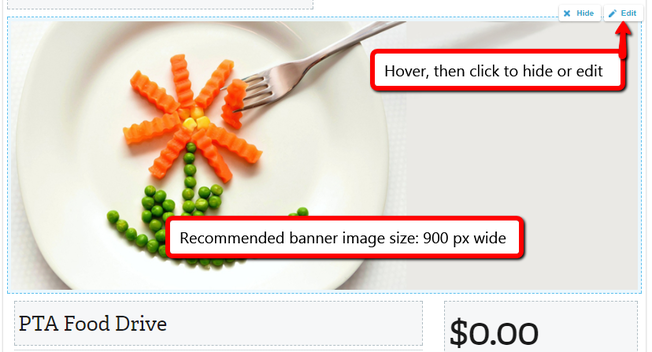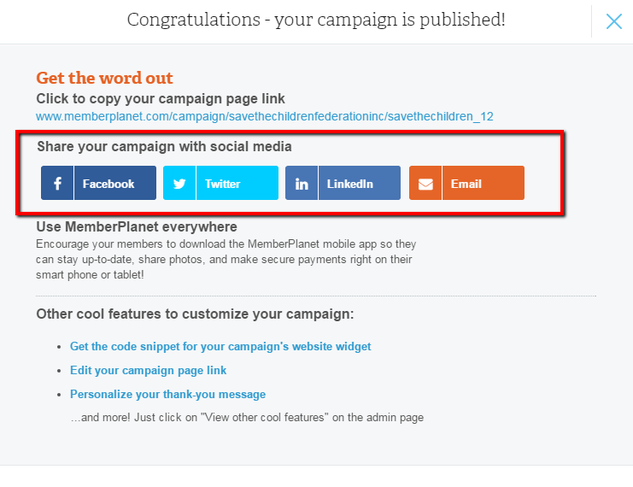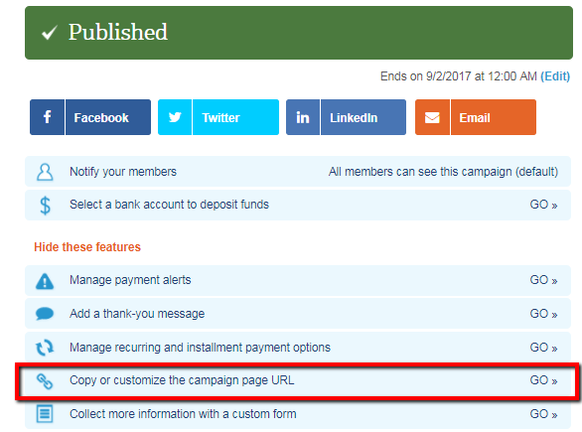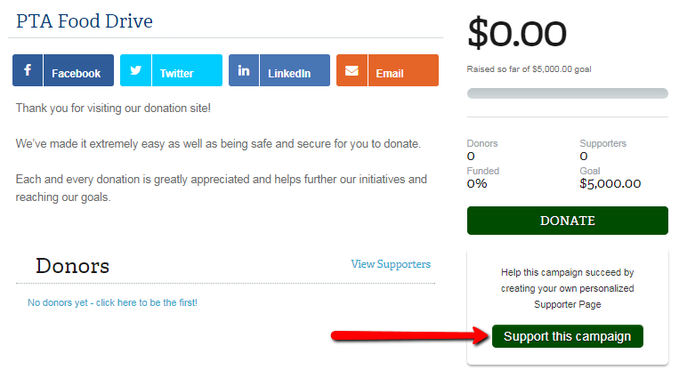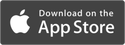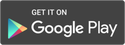|
Part of leading your PTA is raising the funds necessary to make a difference in your unit. Unfortunately, orchestrating a computer drive to give your school a tech upgrade, a jump-a-thon to save at-risk student programs, or any other type of fundraiser can feel like a full-time undertaking. Lucky for you, memberplanet makes it easy. And if you need proof that launching an online fundraiser really makes a difference, check out how Wittmann Elementary School increased its membership funds by 75 percent. Here’s how to set up a donation campaign on memberplanet, which will get your PTA a couple steps closer to crushing your fundraising goal. Create a fundraiser for your PTA 1. Hover over Donation Sites on the left navigation sidebar and click Create Donation Site in the submenu 2. Choose to raise funds for your own group on memberplanet 3. Select one of the following choices:
4. Finish creating a campaign by filling in the required information: Campaign Title, Category, Why Are You Fundraising?, Campaign Goal, End Date, and Default Donation.
5. Click Save & Continue Customize the look of your donation campaign These next steps allow PTA admins to customize their Donation Sites. Use a memorable custom URL, choose specific colors, and upload a banner -- key identifiers for brand recognition and consistency. You can also upload a photo album that you’ve created on the platform; images are a great way to strengthen the connection between your cause and your donors. For example, including pictures of who will benefit from the funds raised or showing how the funds will be put to use is an effective way to convey your donors’ impact. You can go all out in customizing your fundraiser, or you can breeze through this section and hit Save & Publish Now. To customize, hover over any of the page sections and click the Edit icon that appears on the top right of the section. You can always come back and make changes to this page if you decide to navigate away from it.
Get the word out As soon as you publish your Donation Site, your campaign page link will be provided, and you can share your campaign to social media directly from the platform, mobile app, or the page itself. We recommend sharing your fundraiser on as many channels as possible – through email, your website, text message and more. Use our built-in URL shortener if you’re on a character limit, or customize the full URL. To customize the URL or get the short URL, click on the campaign you want to manage. Select the Copy or Customize the Campaign Page URL feature. Click Customize or Copy to Clipboard for the URL you desire. Mobilize your PTA supporters – create Supporter Pages What’s a Supporter Page, you ask? It’s an individual’s fundraising page created in support of your PTA’s donation campaign. Supporter Pages are more effective in helping you reach your fundraising goal for these reasons:
Here’s how your PTA members (or anyone, really) can create a Supporter Page: 1. From your Donation Site, click Support this Campaign 2. Users will be prompted to log in to memberplanet or create an account if they don’t have one 3. After logging in or creating an account, a new browser window will appear in which supporters can set their own goal and add their own reason why they’re supporting the campaign
4. When finished, click Publish 5. The Supporter Page URL will be provided, and you can share it to social media directly from the platform, mobile app, or the page itself If you haven’t already, set up a bank account to receive funds. Our platform features were created to help you build a great campaign and maximize PTA donations – without creating a ton of paper work in the process. Follow these steps to set yourself on a clear path to crushing your fundraising goal. PTA Simplified is a series of tips for PTA and PTO leaders to get the most out of managing their volunteer members and growing their membership all year long.
Originally published: 8/10/2017
0 Comments
Your comment will be posted after it is approved.
Leave a Reply. |