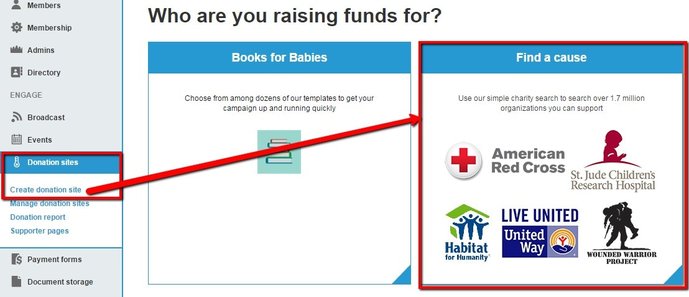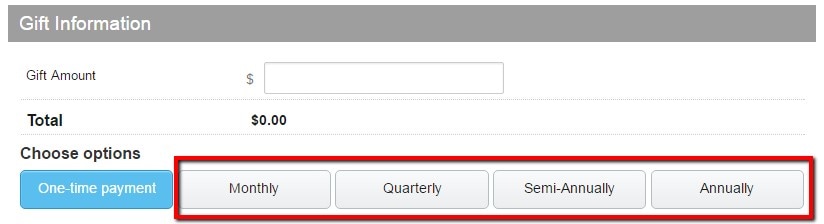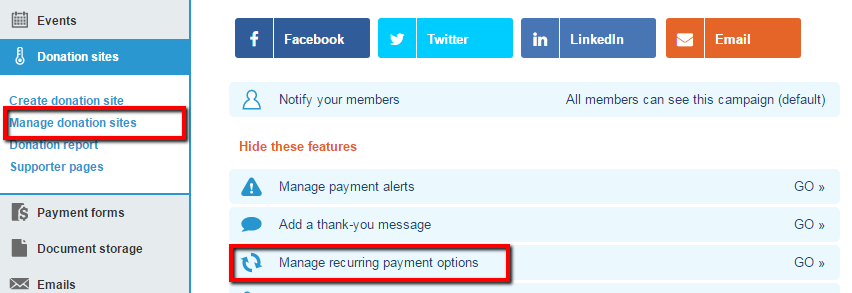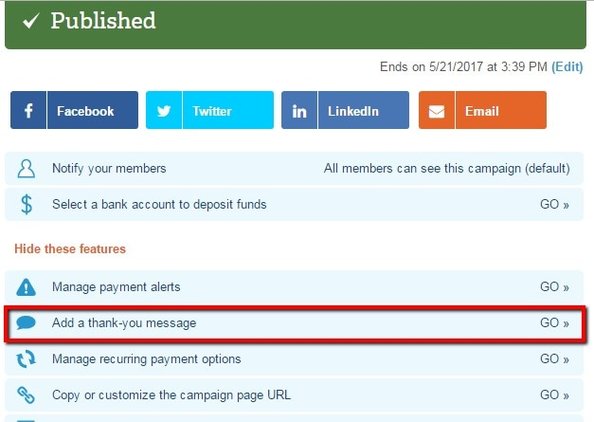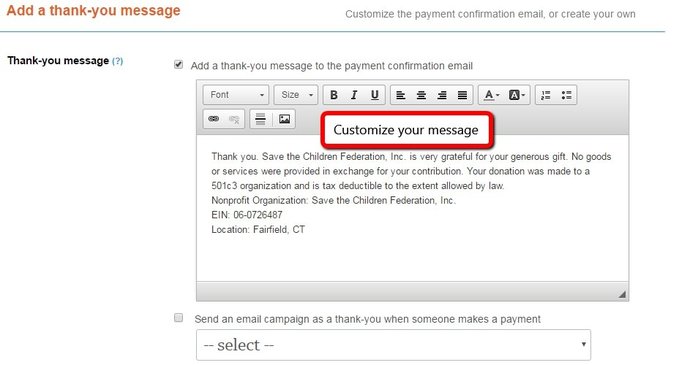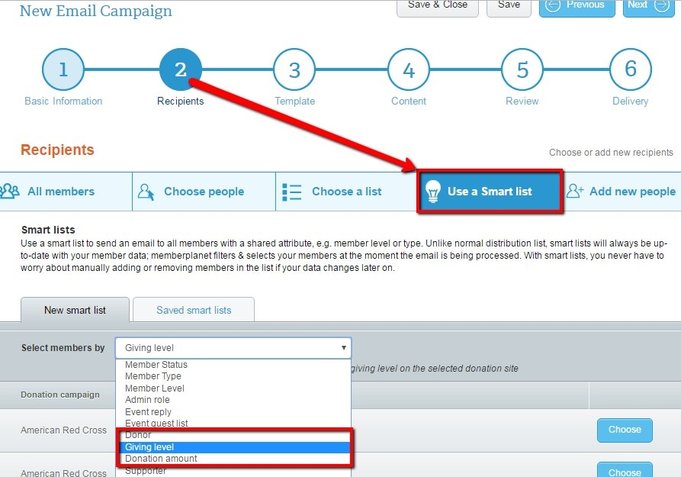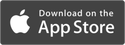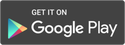|
For the vast majority, fundraising for a philanthropic cause isn’t a piece of cake. Whether you’re campaigning for summer, back-to-school season, Giving Tuesday or the next holiday around the corner, coordinating time and resources to stay atop the minds of your supporters shouldn’t take over your life (or the lives of your volunteers). While you have the option to raise funds whichever way you want, we know you’re reading this because you’re looking for the most effective way -- for the least amount of blood, sweat, and tears. So without further ado, we’ve put together a three-step recipe to get the most out of your donation campaign. Because you deserve time to bake your cake and eat it, too. 1. Don’t Start From Scratch Chances are, you’ve already chosen the charity you want to fundraise for. Perfect. Before you begin building a donation site from scratch, search our platform for the charity you have in mind. We’ve partnered with GuideStar, a powerful search engine, to give you the option to search more than 1.7 million 501(c)(3) charities and raise funds on their behalf. Any individual or group can raise funds to benefit the charity selected through this feature, and the funds will go directly to them – no accounting or transfers required. Donors will automatically receive email receipts, and donations made directly to qualifying 501(c)(3) charities may be tax deductible. (Check with your accountant.) 1. On the left navigation sidebar, hover over Donation Sites 2. In the submenu, select Create Donation Site 3. Select the Find a Cause module 4. Follow the rest of the prompts to create a donation campaign Once you’ve selected the charity through this feature, you’ll notice that you won’t have to set up your bank account to receive funds. 2. Offer Electronic Payment Methods We created our platform to be as convenient as possible for you and your donors. Making the most of digital fundraising techniques can help you reach a larger pool of donors, not just the ones who are willing to pay by check or cash. Offering electronic payment methods gives members the option to donate by their preferred payment method, use their phone, and sign up for automatic, recurring donations. Need proof that offering electronic payment methods will boost funds? Read this: 5 Ways Accepting Electronic Payments Benefits Your Group. By default, recurring donation options are enabled on our donation sites: To customize, select Manage Recurring Payment Options from the campaign features list. On the Frequency section, click Custom. 3. Say Thank You One of the really awesome things (there are a lot, but this one is really the cherry on top) about setting up a donation campaign on our platform is that so much is automated – including the thank-you email. Admins don’t have to do anything to set this up. Once someone makes a donation, a thank-you message is included within the automatic payment confirmation email. If you followed Step 1: Don’t start from scratch, this email will include the organization’s EIN (Employer Identification Number) assigned by the IRS. Donors can take this to their accountants for tax reporting purposes. Even though admins don’t need to do a thing to say thank you, we highly recommend customizing the email to encourage donors to spread the word about the campaign. Here’s an example: Thank you so much for your donation. It would help us even further if you could spend just a couple more seconds to help spread the word about our campaign by emailing your friends and family and posting to Facebook/Twitter. (Include the link of your donation site.) To customize your thank-you message, follow these steps:
4. Click into the body of the email to customize your thank-you message. Pro Tip: To go the extra mile, create a separate thank-you email and use Smart Lists to target your messages to specific recipients. Here’s how:
4. Select the Donation Campaign associated with your thank-you email.
5. Follow the rest of the prompts to complete your email. Because this is a separate email to specific recipients, it is considered a best practice to tailor your message. Share how a specific donation amount directly impacts the cause. Include a link to a photo album of pictures that convey the success of your campaign. Emphasize how they’ve made a difference. Those are just a couple suggestions. Whatever you include in your email, leave your donors feeling a genuine sense of gratitude from you. This encourages them to participate in upcoming events and fundraisers from your organization. This final step in your donation campaign is crucial to your campaign’s success. Signing off an email with ‘Thanks’ delivers higher response rates. Think of how sending an email of thanks affects your organization in its entirety. Whether you’re a seasoned donation campaign manager or just getting started, you can’t go wrong with these three steps – they’re fail proof, and most importantly, they’ll save you time. (So you can bake your cake.) Log in and see for yourself.
0 Comments
Your comment will be posted after it is approved.
Leave a Reply. |